Calibrating the Speed
You need to check for all speed sensors that the speed calibration is still okay when the sensor has its protection cage.
Before you begin
About this task
When the sensor is in water without any current, it must measure ± 0.1 knot max. for along and across speeds. But because of the variability of the sensor components, it may still measure higher levels of speed. The aim of calibration is to apply an offset so that the sensor measures the correct speeds. A calibration has already been done on the sensor by the manufacturer, but you need to check if the calibration is still okay when the sensor has its protection cage.
Procedure
-
Set up the following installation:

1. Water tank 2. Sensor with head in water
3. EM log pins
A. Distance to sides of the tank = 50 cm
- Fill the tank with salted water (more than 1g/liter).
- Put the sensor and its cage half in water, the part with the water switch must be out of water.
- There is no specific angle required when placing the sensor.
- Make sure there are no electromagnetic disturbances around and no current inside the tank.
- Before putting the sensor in water, connect the cable extension to the bottle.
-
Connect the Configuration Cable or a Dock charger plug to the other end of the
cable extension. If applicable, connect the Configuration Cable to the computer.
Note: The Configuration Cable and charger plugs are not waterproof: do not immerse them.
-
Go to the Measurements page, then click
 in Speed.
in Speed.
-
Click Measure to check if
the sensor needs to be calibrated.
If the measures are ± 0.1 knot maximum for along and across speed, you do not need to calibrate the sensor. If they are too high, follow the next steps.
-
Click Calibrate.
The sensor sends several measures to check the along and across speeds. Then, Mosa2 calculates the gains and offsets, applies them to the sensor and the sensor sends again measures with the offsets applied.

- Marport offices only: Save the configuration file and add it to the sensor page in MASP, in .